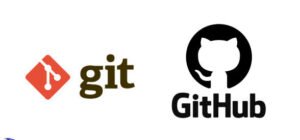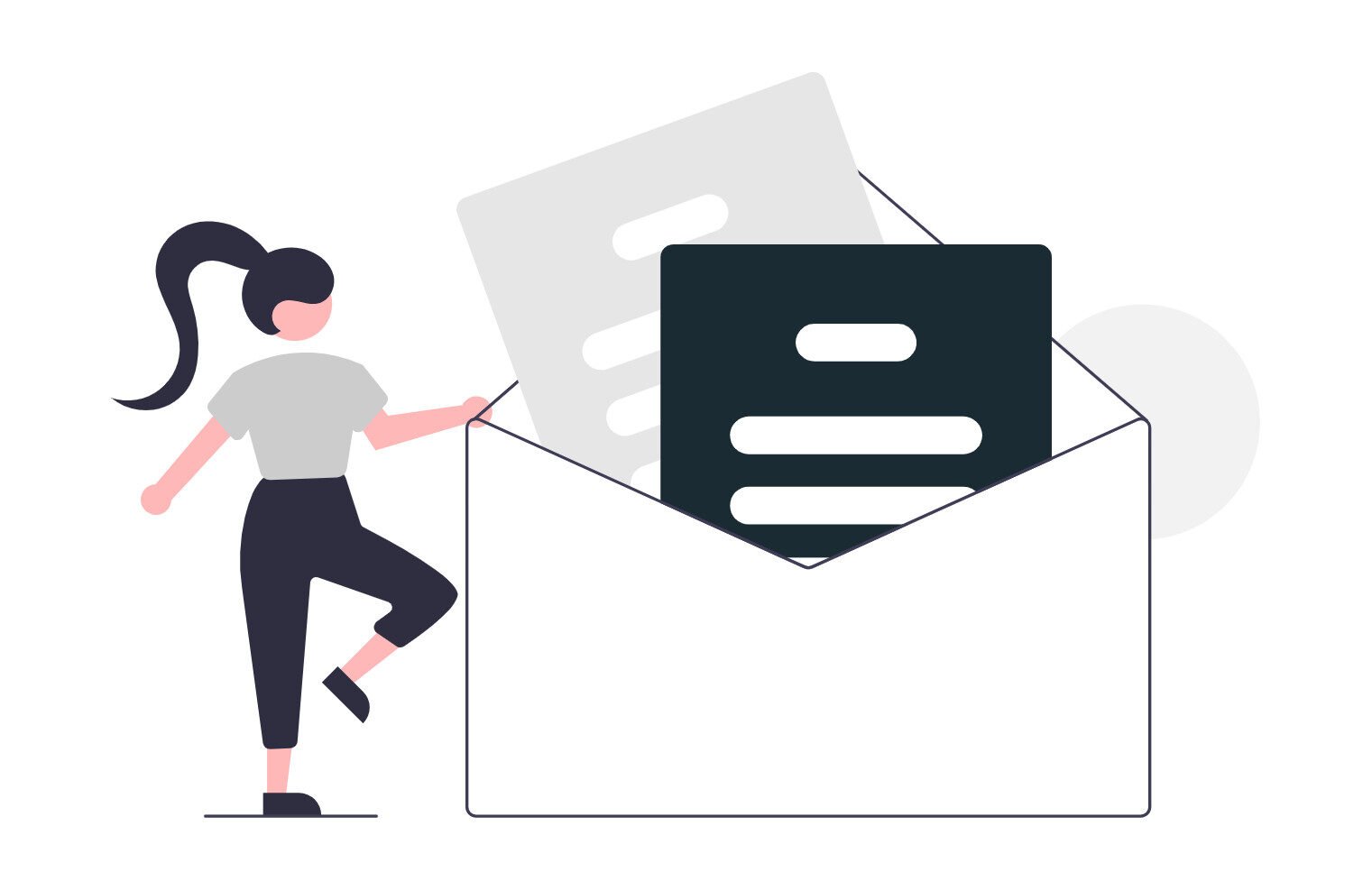Introduction
Version control systems have become the oxygen of modern software development, and no pairing dominates the field quite like Git and GitHub. Git delivers lightning-fast, distributed tracking of every change you make, and GitHub provides a cloud-based platform that turns those changes into collaborative conversations. Together, they eliminate “works on my machine” nightmares, unlock seamless teamwork, and create a secure, traceable history for every project you build. Git reached the new version 2.49.0 in March 2025. There has never been a better time to learn how to wield these tools like a pro, as Git and GitHub host a community of more than 100 million developers, according to the GitHub Blog.

What Are Git and GitHub?
Git is a distributed version‑control system that intelligently tracks changes in files. It was born in 2005 when Linus Torvalds needed a faster, more reliable way to manage the Linux kernel’s exploding codebase. Git is particularly useful when collaborating with a group of people, recording snapshots of your project to rewind, branch, or merge specific changes into the main copy of files so that your changes don’t impact others.
GitHub is a cloud-based platform to store, share, and work collaboratively; launched in 2008, it wraps Git in a social platform where repositories live online, pull requests, streamline code reviews, and make suggestions to improve tasks. One of GitHub’s fundamental features is made possible by the open-source software Git, upon which GitHub is built, and the result is a workflow where local experimentation meets global collaboration.
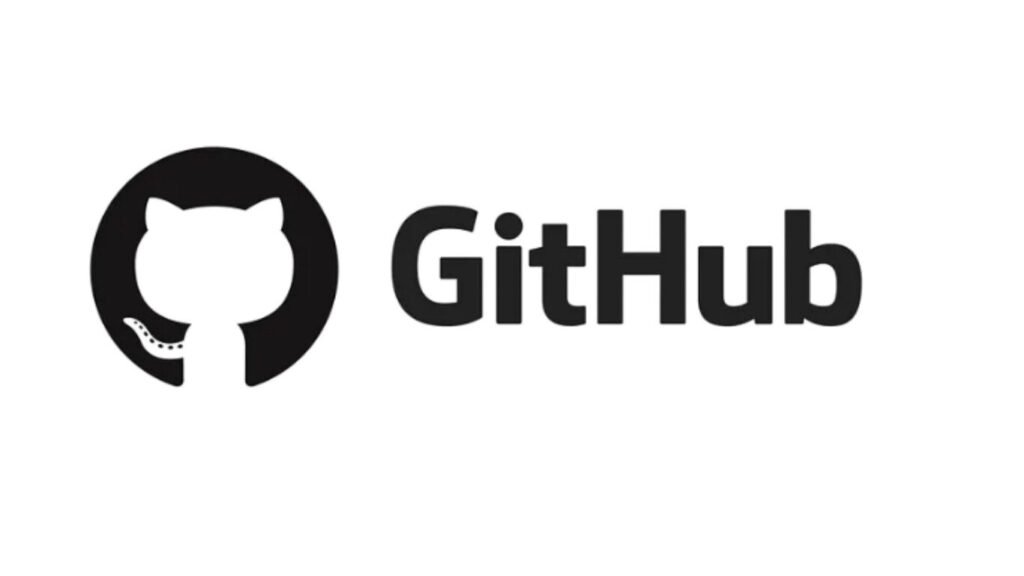
Why Choose Git for Version Control?
Git shines because it is a distributed system, meaning every clone of a repository carries the project’s full history. This architecture makes commitments blazingly quick and lets you work offline, perfect for travel days or patchy connections. Its branching model is lightweight, so you can spin up a feature branch in milliseconds, test fearlessly, and merge intelligently; its hashing guarantees every commit authenticity and guard against accidental or malicious tampering. Finally, the enormous ecosystem of thousands of GUIs, continuous‑integration tools, and hosting services makes Git a future‑proof choice.
Installing and Configuring Git
Installation is straightforward. On macOS, you can run.
brew install gitWindows users download the official installer.
Linux distributions offer Git through package managers.
It is easiest to install Git on Linux using the preferred package manager of your Linux distribution. For the latest stable version for your release of Debian/Ubuntu
apt-get install git -yAfter Installation, configure identity with:
git config --global user.name "Your Name"
git config --global user.email "you@example.com"Confirm everything to see the current build number 2.49.0 if you are entirely up to date with Git.
git --versionThe Core Git Workflow in Six Simple Steps
First, transform an existing project folder into a repository by running
git initSecond, change the stage with this command to move file snapshots into the staging area.
git addThird, capture that snapshot with
git commit -m "Meaningful message"Fourth, create a feature branch. This command allows isolation of experimental work.
git checkout -b feature-xFifth, merge the finished work into the main line with
git merge feature-xSixth, use this command to visualize history and verify that your timeline remains clean.
git log --onlineGetting Started with GitHub
You’ll need to create a free personal account and verify your email. Navigate to the official account page, then initialize an empty repository on the site. Back in your terminal, link your local project to GitHub with
git remote add origin https://github.com/username/project.git
git push -u origin mainFrom now on, git push and Git pull synchronize local and remote history. A pull request (PR) becomes the handshake for collaboration: open a PR, request reviews, and merge with a single click once approvals roll in. GitHub stores your code redundantly, provides searchable commit histories, and integrates effortlessly with continuous integration services.
Branching Strategies and Collaboration Best Practices
A simple “feature‑branch” model works for solo developers and small teams: keep “main” deployable at all times, branch for each task, and merge after tests pass and reviews approve. Larger teams often adopt Git Flow, adding develop, hot‑fix, and release branches to handle parallel streams. GitHub Actions can automate checks and deployments on every push, ensuring that only high-quality code lands in production.
Security Essentials
Protect your work by enabling two-factor authentication on GitHub, rotating personal‑access tokens, and signing commits with GPG or SSH keys. In Git, avoid committing secrets; instead, reference environment variables or secret stores. GitHub’s Dependable and secret‑scanning features automatically surface vulnerable dependencies or exposed keys, letting you fix issues before they bite.
Integrations and Advanced Topics
Git hooks allow custom scripts to run at key points, such as pre-commit linters rejecting sloppy code or post-merge scripts triggering builds. GitHub Actions extends this capability to the cloud, letting you automatically spin up test containers, run unit tests, or publish Docker images. Pair Git with container registries, Kubernetes deployments, or Infrastructure‑as‑Code pipelines to create a complete DevOps feedback loop from commit to production.
Troubleshooting Common Issues
When you commit to the wrong branch, “git cherry-pick” can lift a commit onto the right one. If merge conflicts arise, use “git status” to identify affected files, edit the conflict markers, and run “git add” followed by “git commit” to finalize the resolution. For “detached HEAD” errors, create a branch from the current commit with “git checkout—b rescue-branch” to preserve your changes.
git cherry-pick
git status
git add
git commit
git checkout -b rescue-branchConclusion
Mastering Git and GitHub by following the simple steps outlined in this post transforms how you write, track, and share code—installing Git, embracing the commit-branch-merge cycle, and leveraging GitHub’s collaborative power. You can version-control like a pro, whether working solo in a home lab or collaborating with a group of people. Keep practicing and exploring advanced tools such as GitHub Actions, and you’ll soon discover that the combination of Git’s speed and GitHub’s social ecosystem makes software development manageable and fun.